Are you looking for an easier way to resize your images for Instagram? In this article, I’ll walk you through all the steps you need to take to easily resize your images for Instagram. Whether you’re a beginner or an experienced user, I’m sure you’ll find this article useful. So, let’s get started!
Introduction to Image Resizing for Instagram
If you’re an avid Instagram user, chances are you’ve come across photos and videos that look too small or too big on your feed. This is because Instagram requires a specific size and format for photos and videos to look their best. That’s why it’s important to know how to properly resize your images for Instagram.
Resizing images for Instagram is a simple process that can be done with a variety of tools. There are many image resize tools available for free, and some even come with additional features to make the process easier. In this article, I’ll show you how to resize your images for Instagram in a few easy steps.
What Size Should You Use for Instagram?
When it comes to resizing images for Instagram, the size and format of the image you use will depend on how you’re posting it. For example, if you’re posting a photo to your feed, it should be in a square or landscape format with a size of 1080×1080 pixels. Likewise, if you’re posting a video to your feed, it should be in a landscape format with a size of 1080×1920 pixels.
It’s also important to note that Instagram supports different file types, such as JPEG, PNG, and GIF. You should always use the highest quality image and file type available to ensure the best results.
Here is how the image resized with the CrocPhoto looks like:

Benefits of Resizing Your Images for Instagram
Resizing your images for Instagram can have several benefits. First, it can help you save time and effort by making sure your images are the right size for the platform. Secondly, it can help improve the quality of your images by ensuring they look their best on the platform. Finally, it can help you get more engagement on your posts by ensuring they look their best.
How to Resize Your Images for Instagram
Resizing your images for Instagram is a simple process that can be done with a variety of tools. Here are the steps you should take:
- First, open the image you want to resize in an image editing program, such as Photoshop or GIMP.
- Select the “Image Size” option from the menu.
- Enter the size you want your image to be. Make sure it matches the size requirements for the platform you’re posting it to (e.g., 1080×1080 for Instagram).
- Click “OK” to confirm the changes.
- Save the image in the file format you want (e.g., JPEG, PNG, GIF).
Image Resizing Tools for Instagram
If you don’t have access to an image editing program, there are also several image resize tools available for free. Some of these tools even come with additional features to make the process easier. Here are a few of the most popular image resize tools for Instagram:
- CrocPhoto: This free no crop app for Instagram on iPhone allows you to quickly and easily resize your images for Instagram. It also supports a variety of formats, such as JPEG, PNG, and GIF. Download CrocPhoto to get started.
- Resize Photos: This free image resize tool is perfect for quickly resizing images for Instagram. It supports a variety of formats, and it even has an easy-to-use drag-and-drop feature.
- Pixlr: This free image resize tool is great for quickly resizing images for Instagram. It supports a variety of formats, and it also offers an easy-to-use drag-and-drop feature.
Download CrocPhoto for Android
Tips for Resizing Images for Instagram
When it comes to resizing images for Instagram, there are a few tips you should keep in mind. First, make sure your image is the right size for the platform you’re posting it to. For example, if you’re posting a photo to your feed, it should be in a square or landscape format with a size of 1080×1080 pixels.
Second, make sure to use the highest quality image and file type available. This will ensure the best results for your images. Finally, make sure to save your image in the correct file format (e.g., JPEG, PNG, GIF). This will ensure the image looks its best on the platform.
Examples of Resized Images for Instagram
To help illustrate the importance of resizing your images for Instagram, here are a few examples of what a properly resized image looks like on the platform:
- This image is in a square format with a size of 1080×1080 pixels. It looks great on the platform and is easy to view.
- This image is in a landscape format with a size of 1080×1920 pixels. It looks great on the platform and is easy to view.
- This image is in a portrait format with a size of 1080×1080 pixels. It looks great on the platform and is easy to view.
Troubleshooting Image Resizing for Instagram
If you’re having trouble resizing your images for Instagram, here are a few tips that may help:
- Make sure you’re using the correct size for the platform you’re posting it to.
- Make sure you’re using the highest quality image and file type available.
- Make sure you’re saving your image in the correct file format (e.g., JPEG, PNG, GIF).
- Try using a free image resize tool to make the process easier.
Conclusion
Resizing your images for Instagram is an important step in ensuring your images look their best on the platform. In this article, I’ve walked you through all the steps you need to take to easily resize your images for Instagram. I’ve also shared some tips for troubleshooting image resizing for Instagram and some examples of what a properly resized image looks like on the platform.
So, what are you waiting for? Use the tips in this article to get started resizing your images for Instagram today!
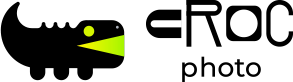
Leave a Reply