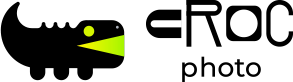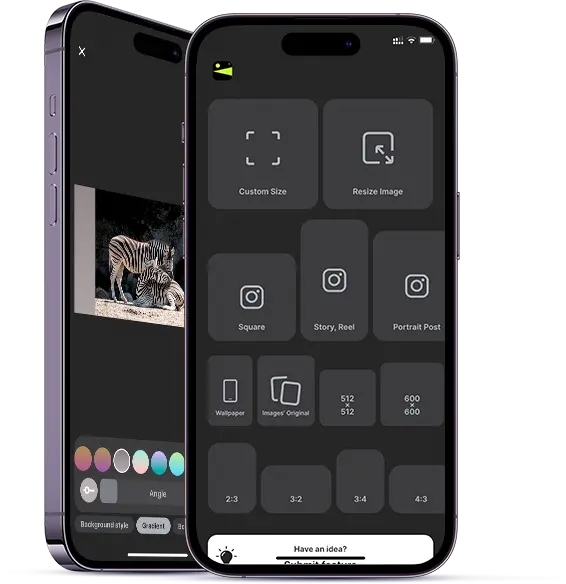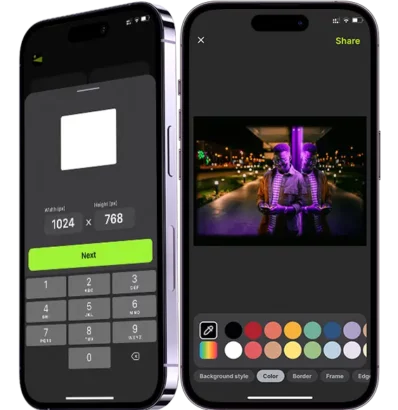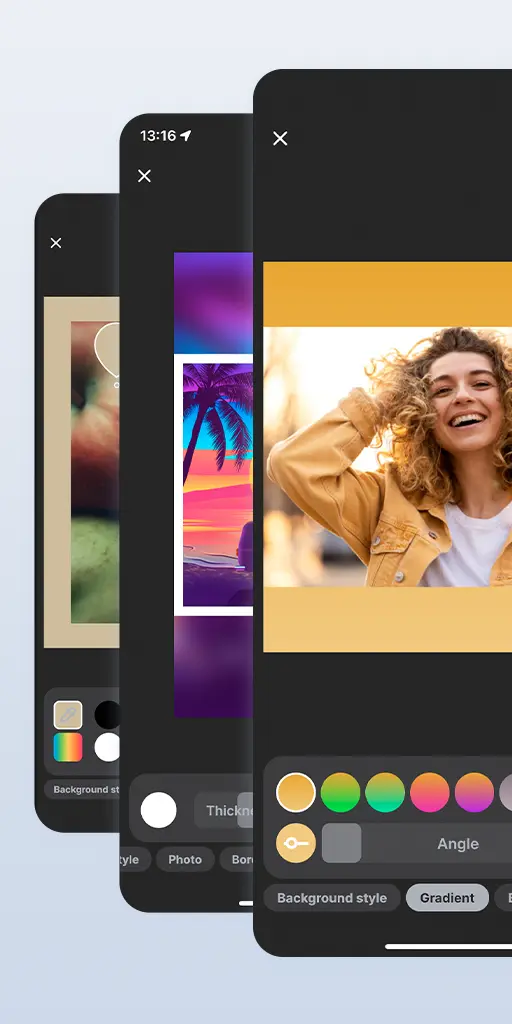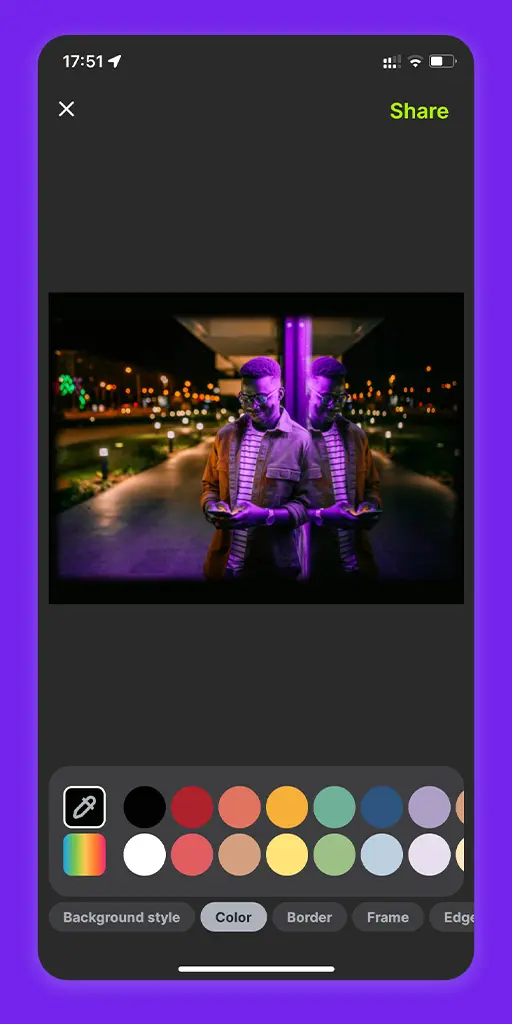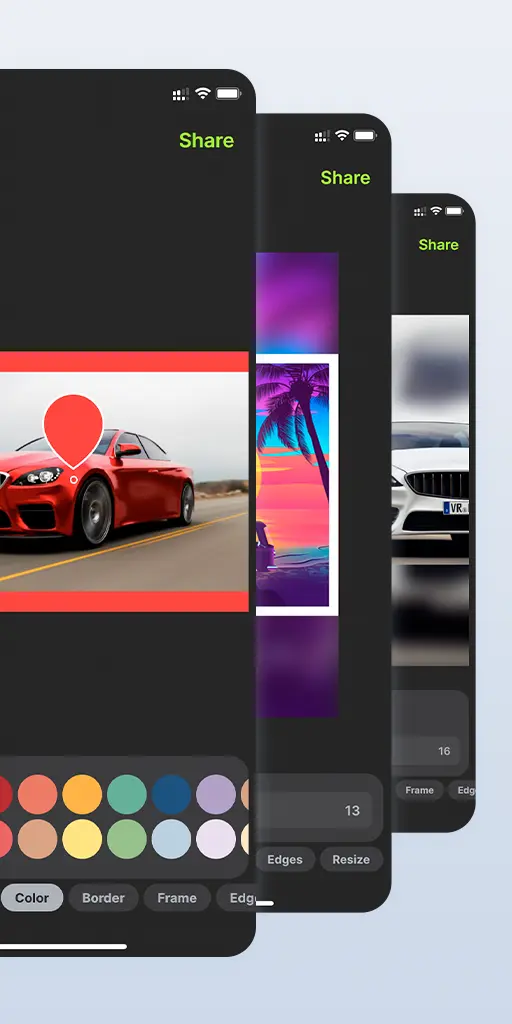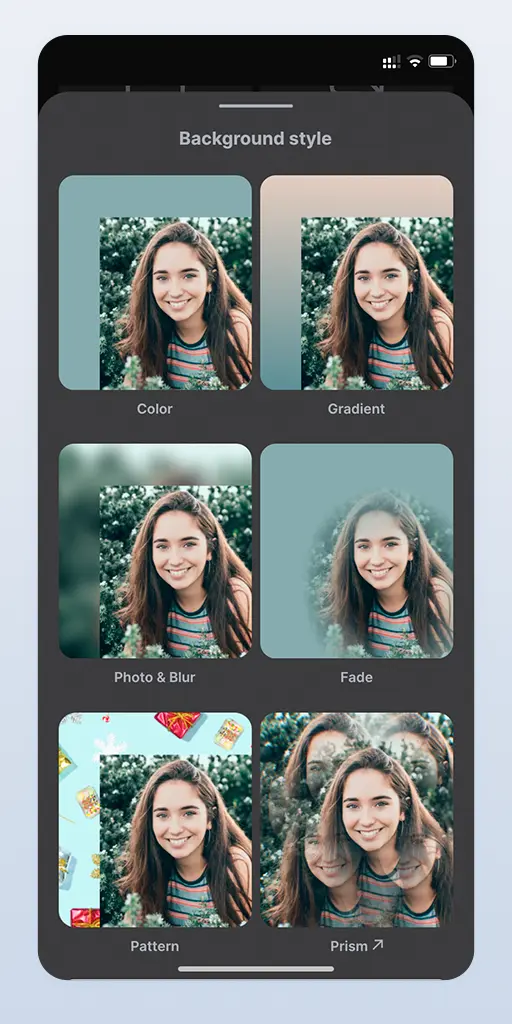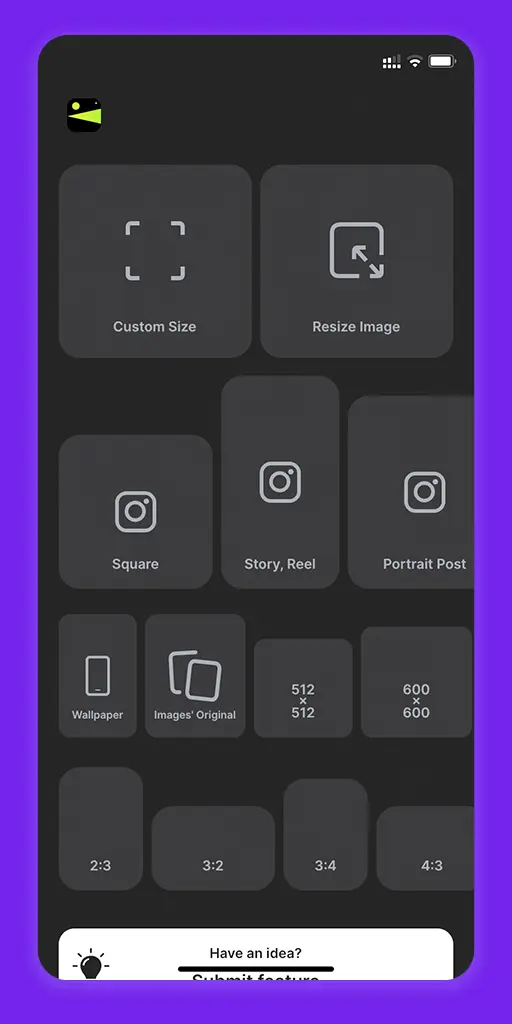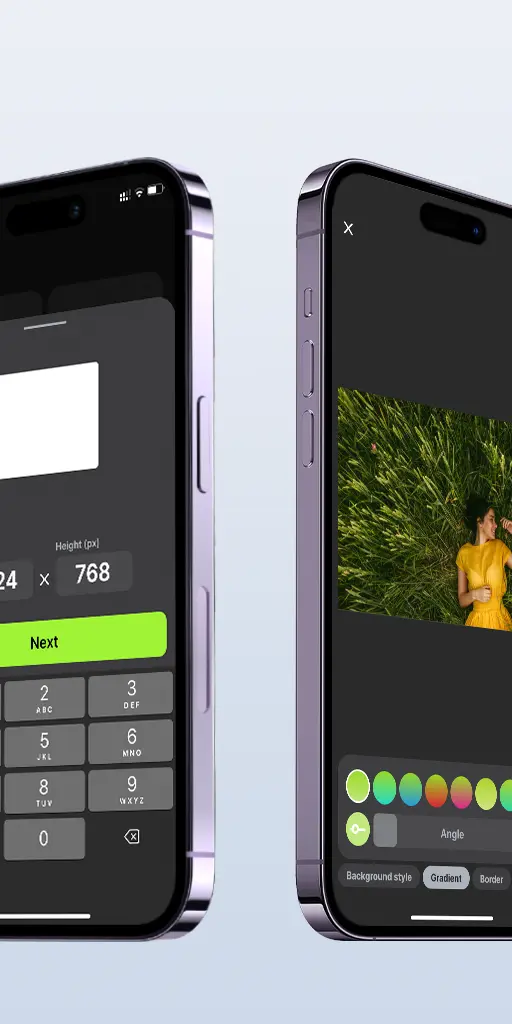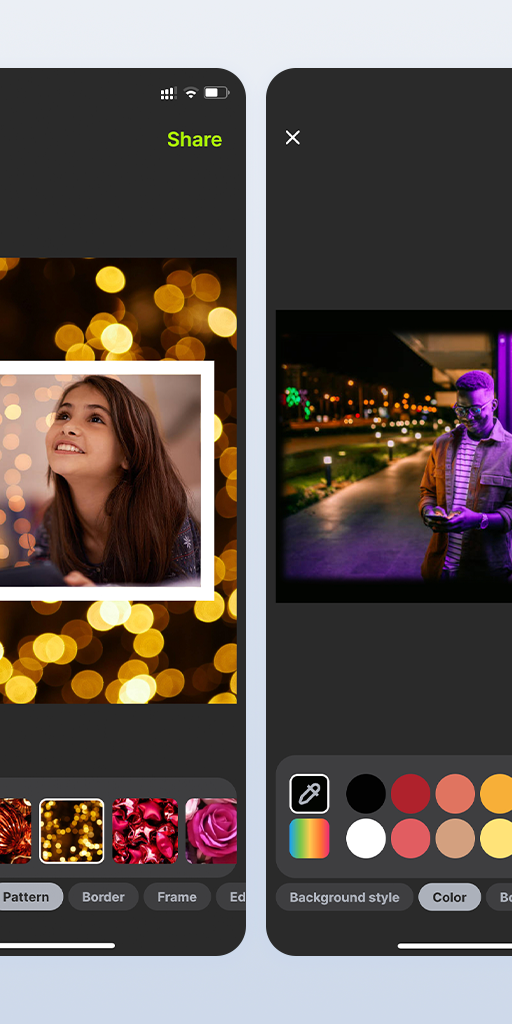There are two ways of using Croc Photo app:
1) simple resize image over “Resize Image” tool available on the home screen.
Here you can pick an image (or multiple images), set the size you need and share resized image (store into gallery or send it to some app directly).
So you could reduce the size of image here or stretch it to the specified size.
2) fit an image into specified format or size.
Here you can pick any format or size from home screen or enter own size over “Custom Size” tool then pick an image (or multiple images) and after that choose a background style that will be applied to the area formed after image fitting. And after that an editor is opened where style can be fine tuned.
One use case of this scenario is preparing an image for Instagram square post. I’ve attached an example of the photo fitted into square and applied gradient background style + white frame. So the whole lamp is visible. If original photo is posited so the part of lamp on top and bottom will be cropped.
Hope this helps you to understand how the app works.